Slack Integration
SelectorAIOps Slack Integration
Selector Software enables customers to monitor, analyze, and share their digital infrastructure performance using Slack and SelectorAIOps. Selector AI’s analytics and collaboration engine hides the complexity of heterogeneous infrastructure and tools. Our turn-key solution sits on top of disparate information sources to provide visibility, monitoring, correlated real time insights and alerting for hosts, devices, infrastructure, and network health and performance. We present these insights in a unique collaborative manner between people, machines, and applications acting in unison enabling teams to interact with the SelectorAIOps platform in the collaboration tool of their choice.
SelectorAIOps provides actionable multi-dimensional insights to network, cloud, and application operators. It provides a query interface to monitor and analyze events and trends. Users can keep their team updated on performance, view alerts, and share dashboards in the specific Slack channels where their team collaborates. SelectorAIOps provides these insights by ingesting metrics from multiple data sources, and doing an analysis on historical metrics and real-time streaming metrics.
Configuration
Step 1:Add the Selector AIOPs App to your Slack workspace.
- Ensure that you are signed into your Slack workspace account.
- Find Selector AIOps app in Slack marketplace, and install or add the app to your slack workspace.
- Prior to starting, please ensure that you have the appropriate permissions to install apps in your Slack workspace.
- Reach out to your Selector contact (Solution Engineer or Sales Engineer representative) if you have questions here.
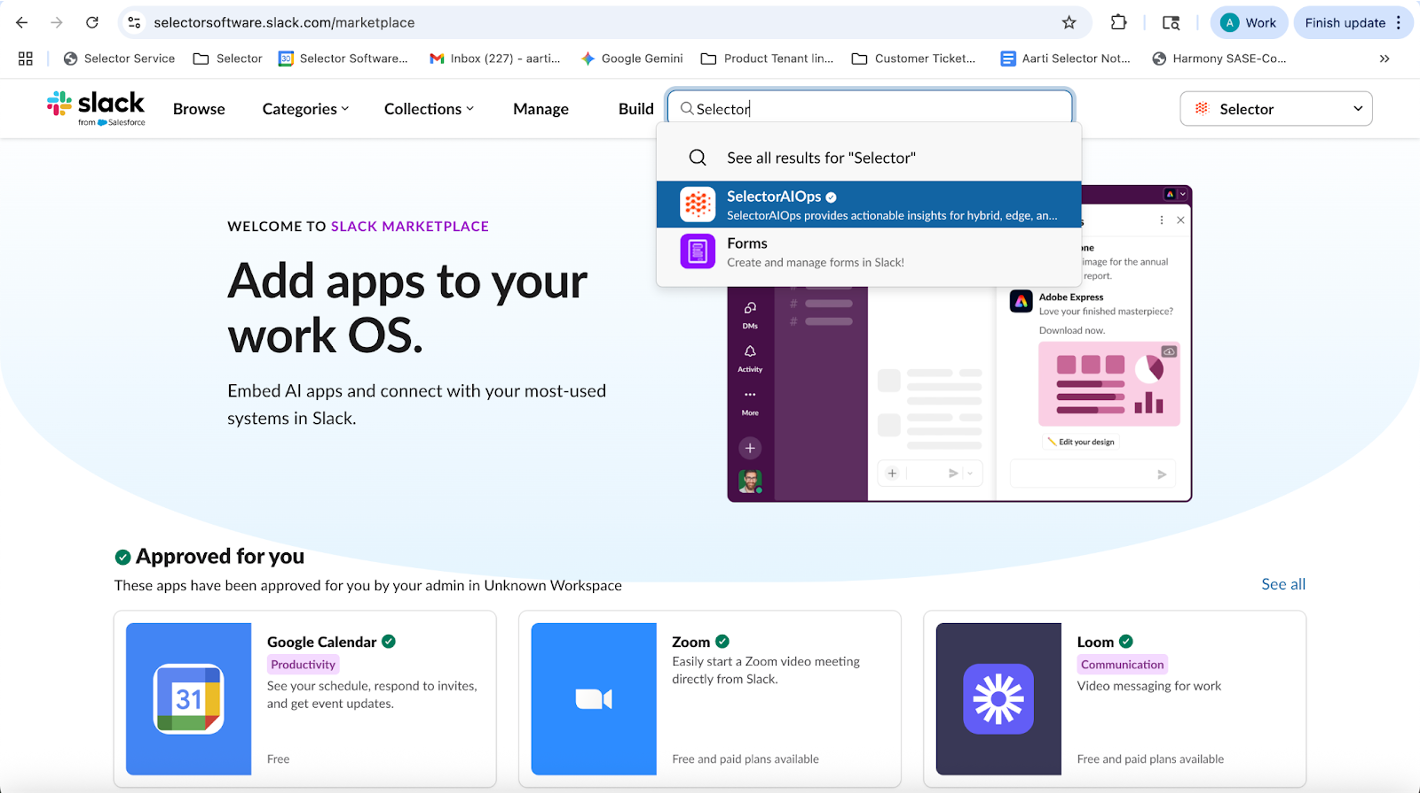
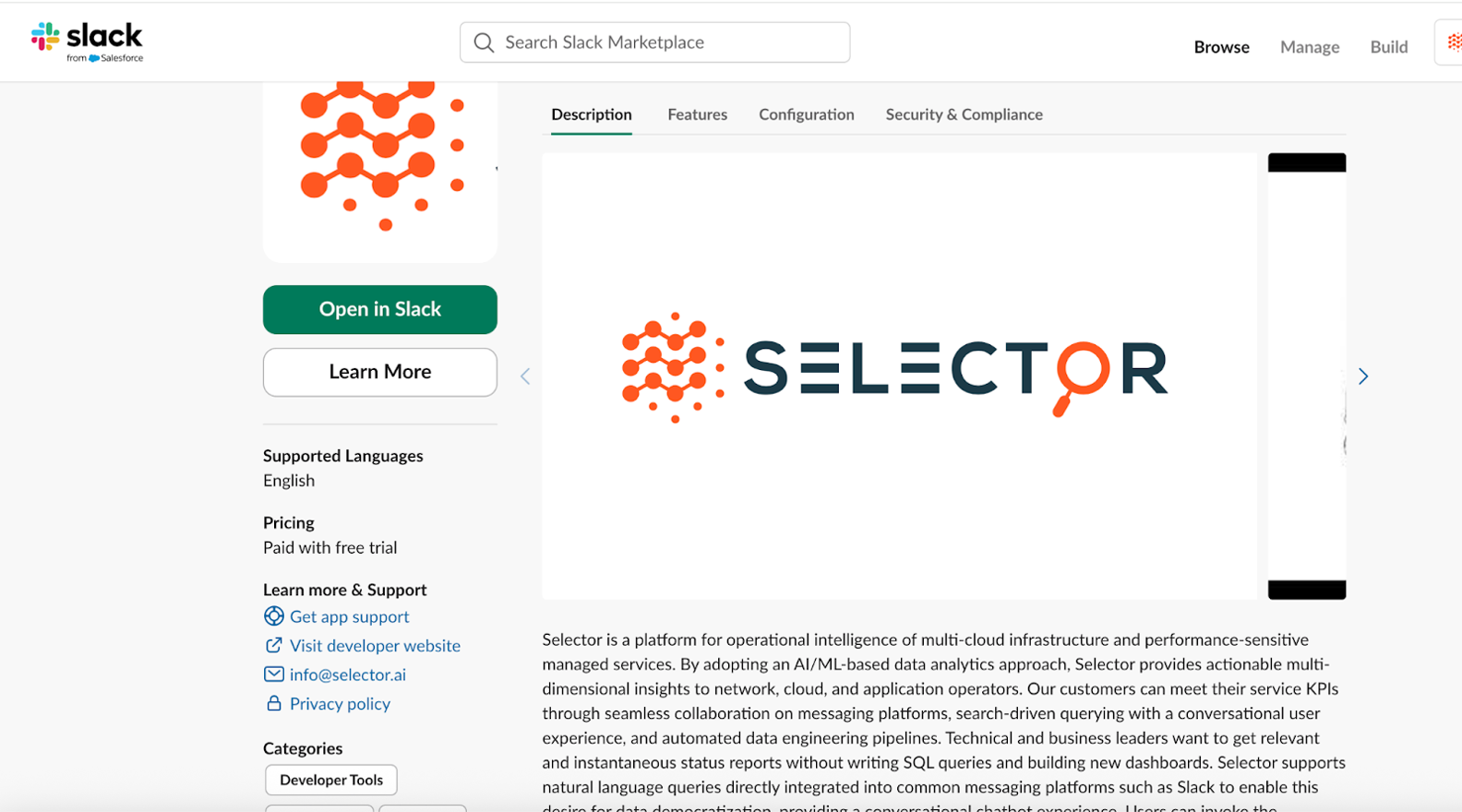
Step 2: Create the Slack channel in your Slack workspace that you want to interact with the Selector AIOPs BOT. You may need appropriate permissions to do this. (For example, test-demo-slack-channel)
Step 3: Navigate to your Selector integrations page in your Selector S2AP UI to set up the Slack integration. Please ensure you have admin access to S2AP.
Example URL selector.ai/app/integrations.
Please ensure you use the correct URL corresponding to your S2AP instance.
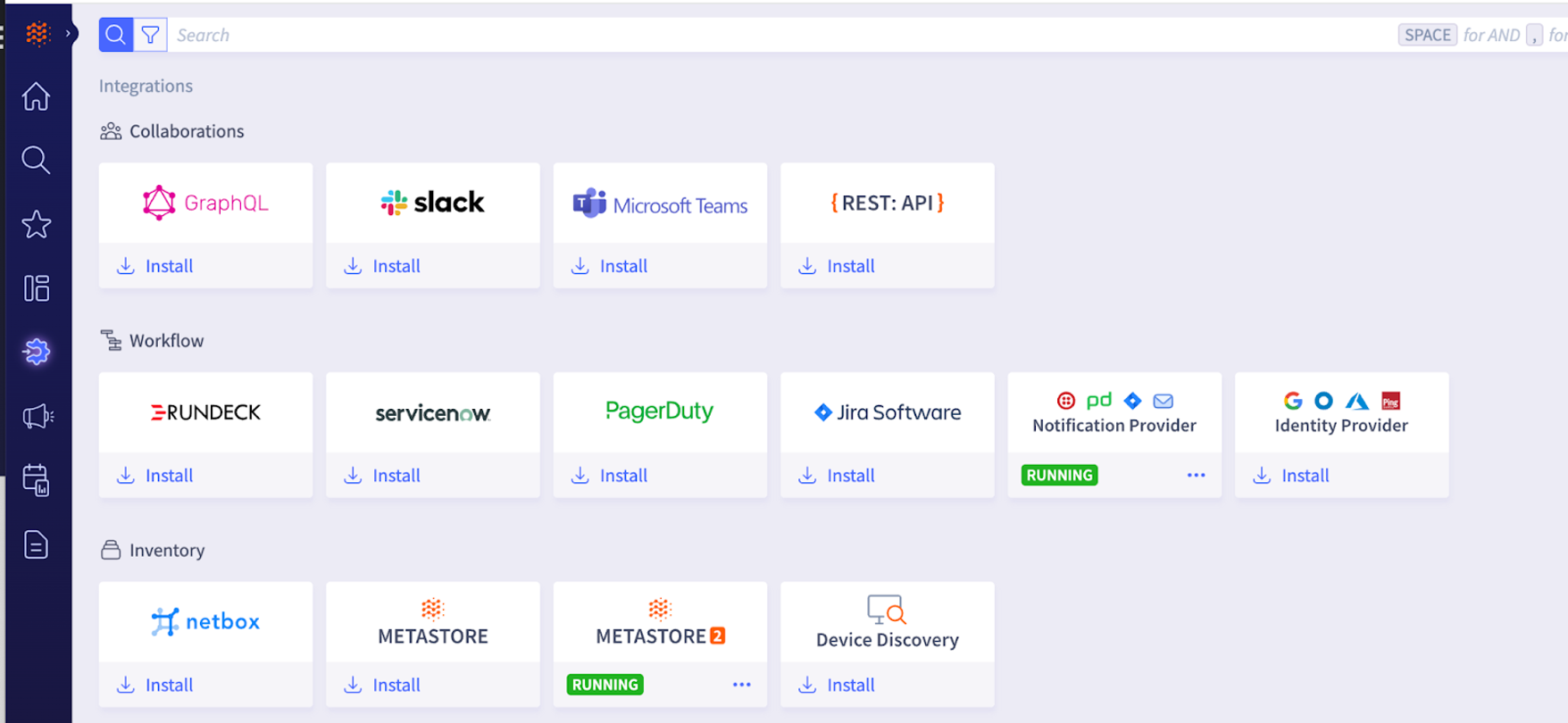
Step 4: Click on install under the Slack integration logo to enable the workflow to integrate with your given Slack workspace and a Slack channel in it.
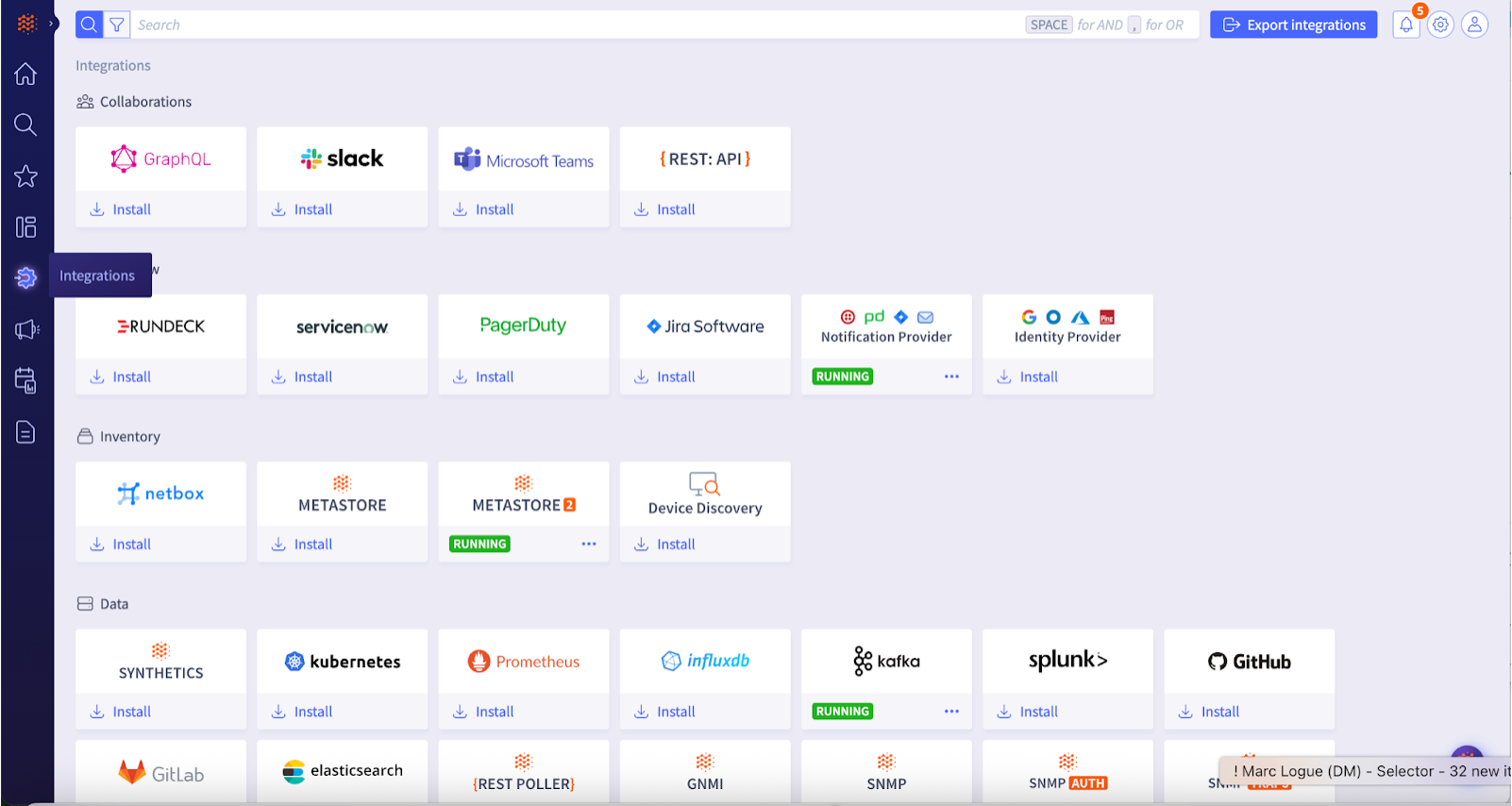
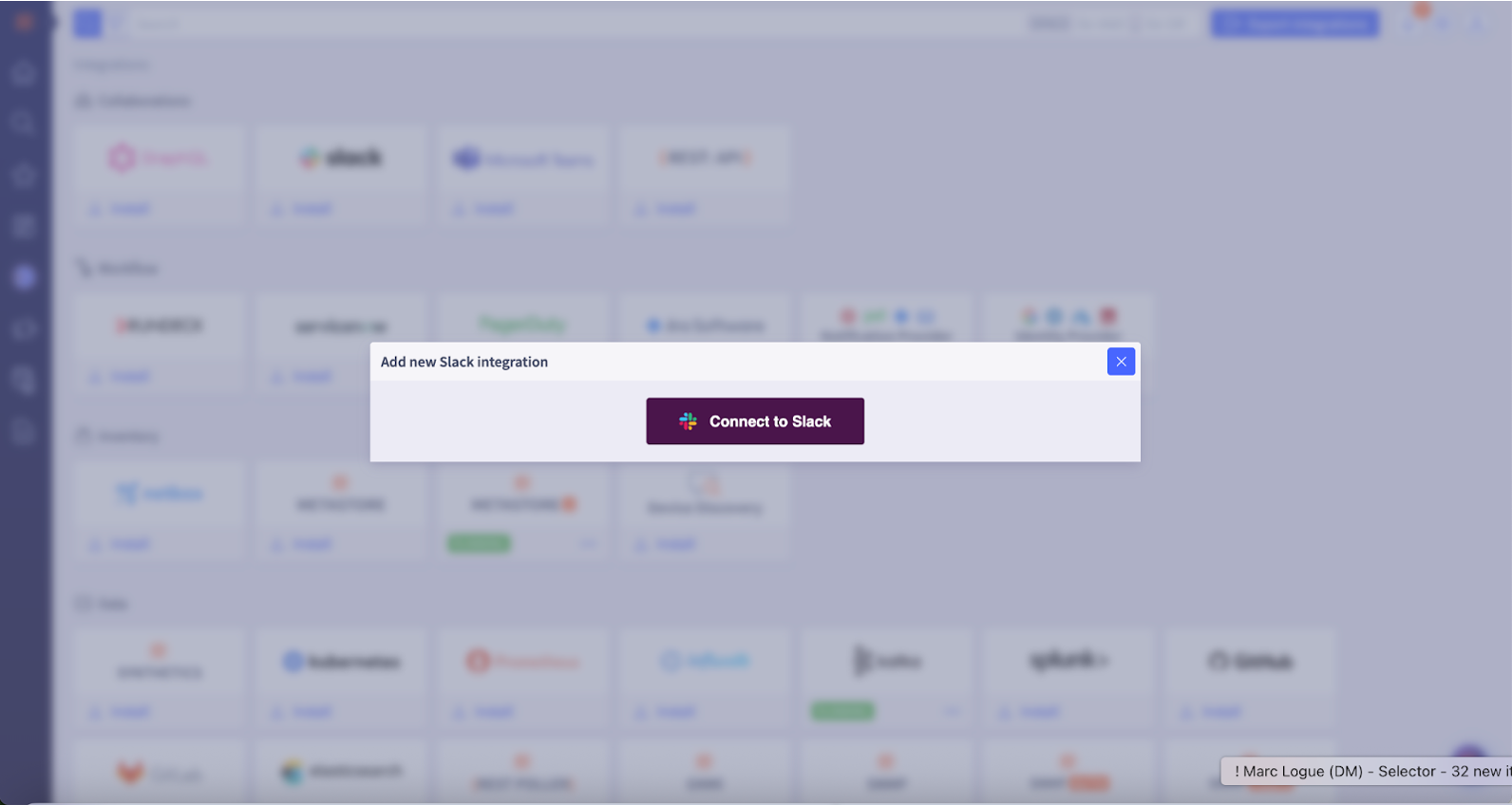
Step 5: Click on Connect to Slack in the S2AP UI.
Step 6: Select the channel name where you want to interact with the Selector AIOps BOT from the drop-down list (For example: test-demo-slack-channel). Then select Allow.
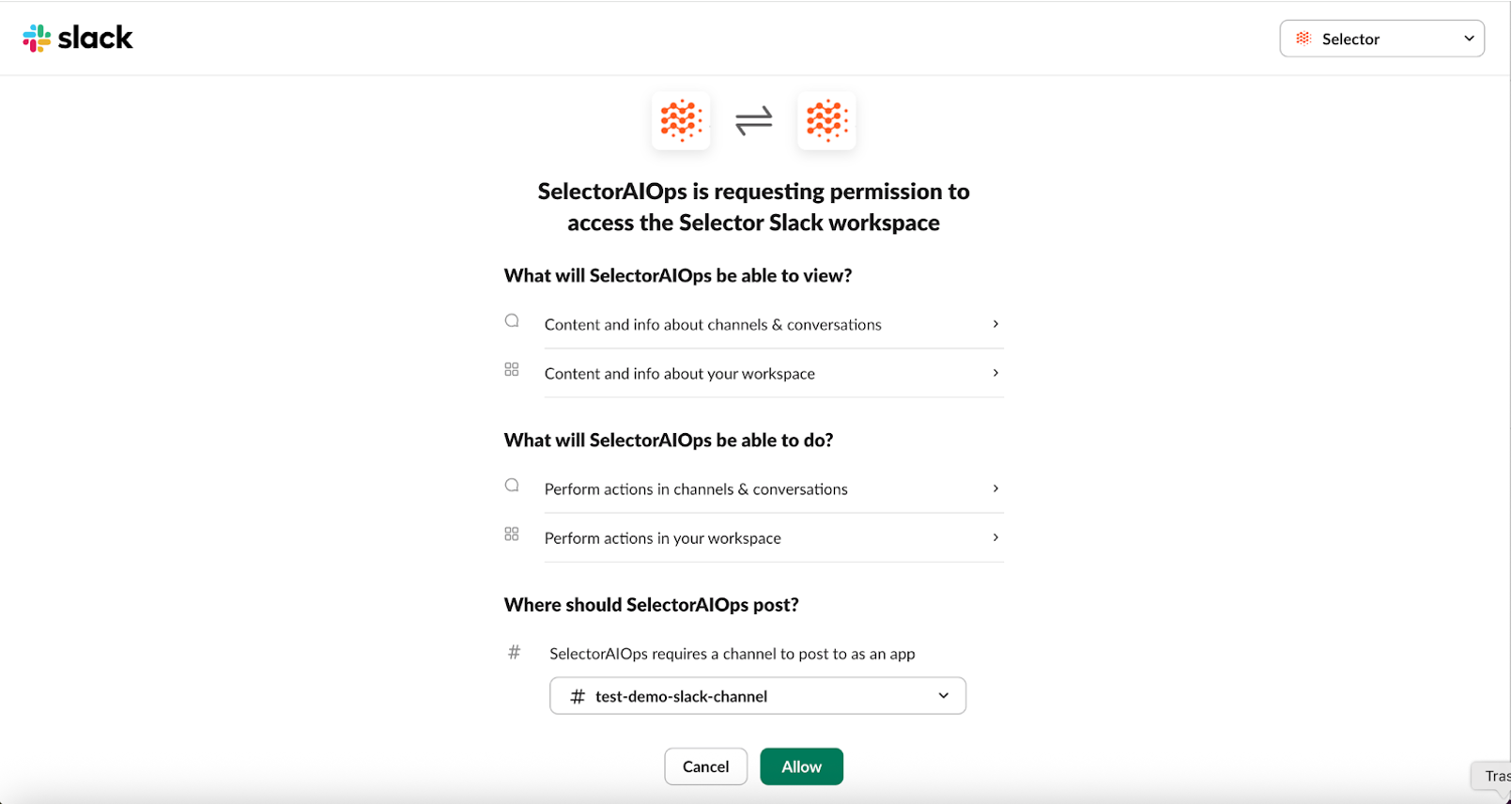
Step 7: A pop-up appears in the S2AP UI, along with the channels you can select to interact with the Selector AIOPs BOT. For example, in this case, the test-demo-slack channel.
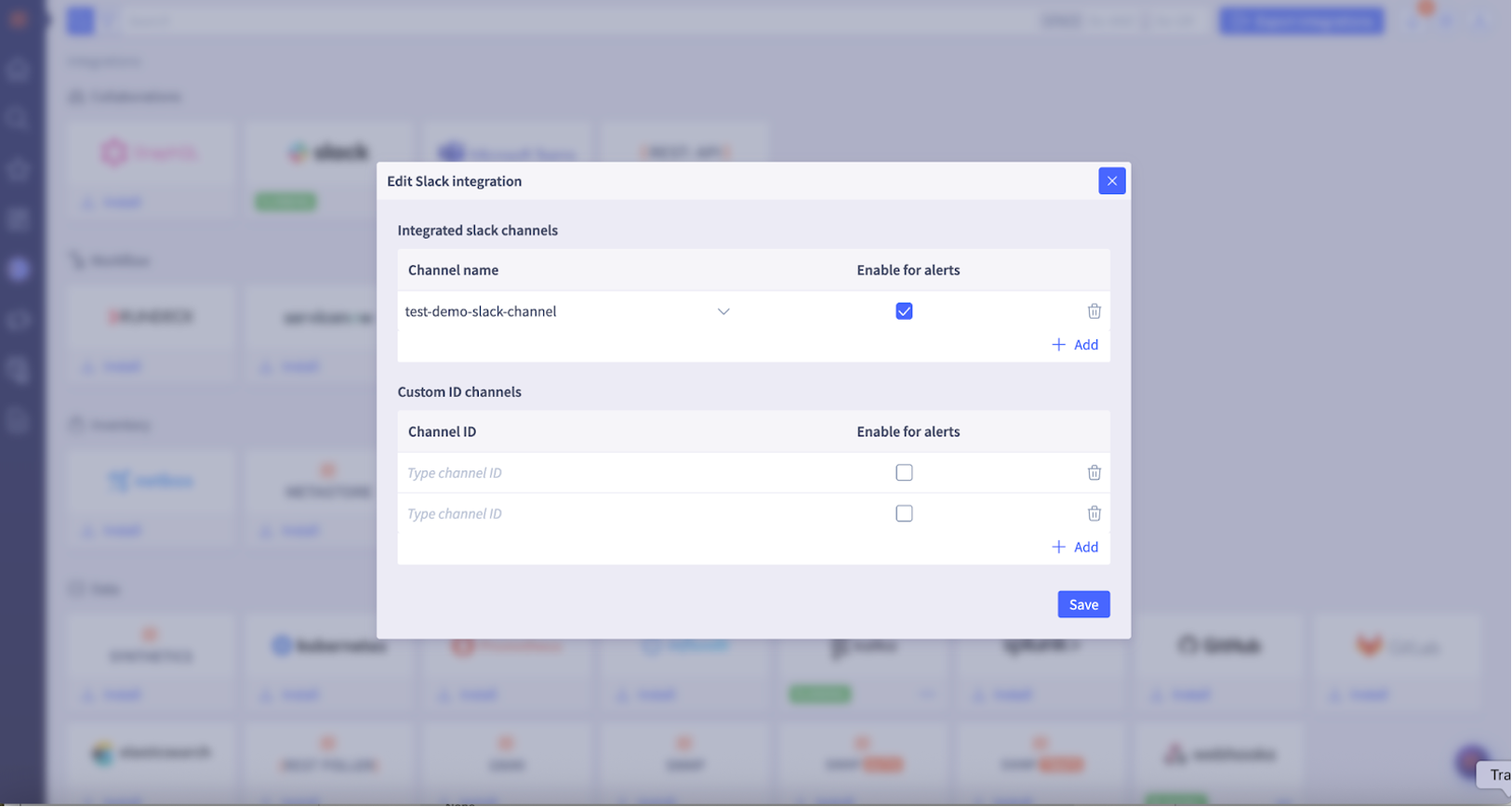
If you want to see the alerts in these channels, you can enable alerts in the check box.
You can also enable alerts at a later time if you choose. Also refer to Step 8.
If you want to interact with the Selector AIOps Bot in a custom ID Slack channel, find the channel ID and enter it in the pop-up window in the Custom Channel ID section.
How to find channel ID for a custom app: Click on the Slack channel name for that custom app, then locate the ID.
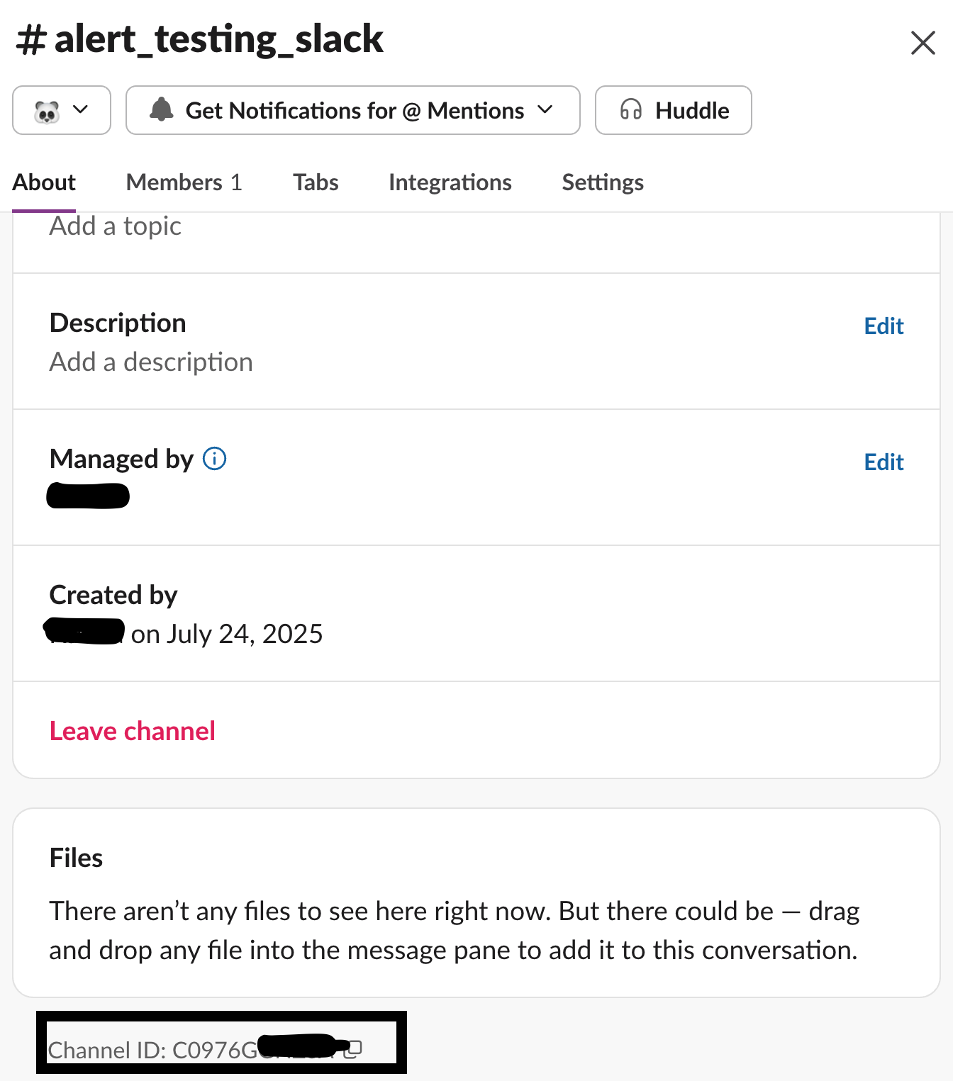
Click Save, and then the Slack integration should be up and running.
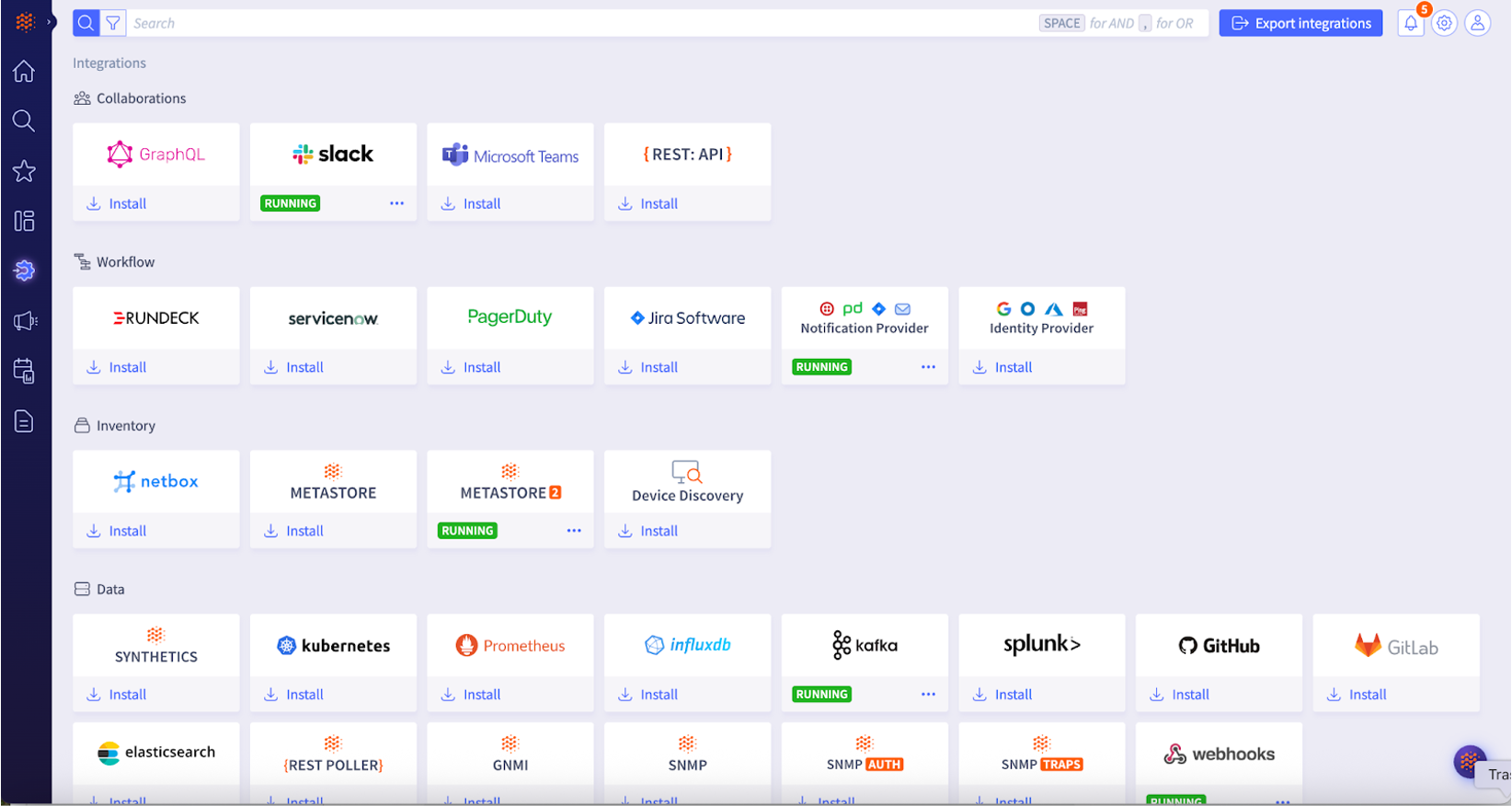
Step 8: If you want to send alerts to Slack channels, go to the Notification provider on the Integrations page, add a notification provider, and add the Slack Channel Ids that you want to get alerts. You also need to provide the correct slack_token attribute corresponding to your Slack account.
Note: you can also simply duplicate the auto-created __slack_notif_generic notification provider to copy all attributes and update it with the relevant channel ids.
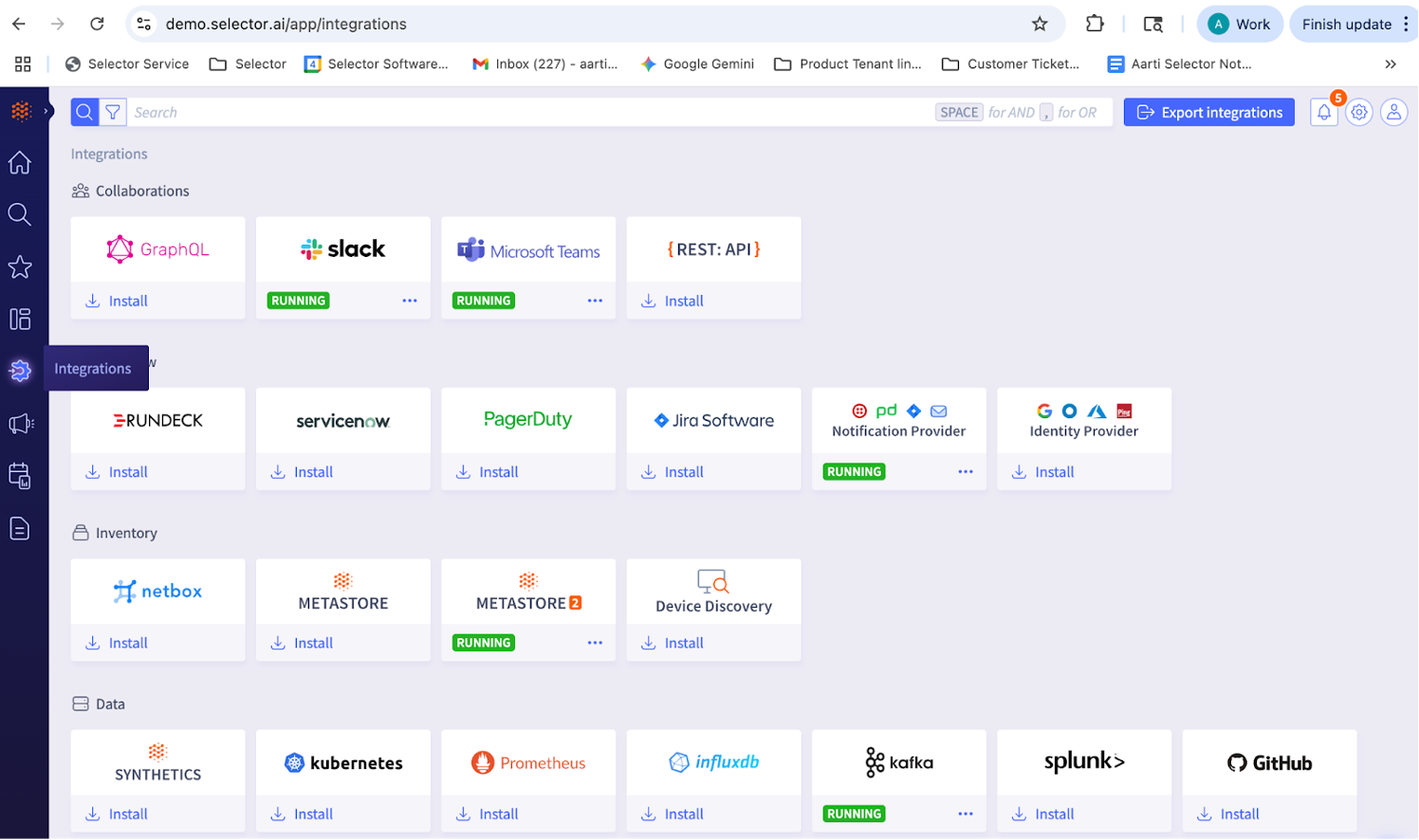
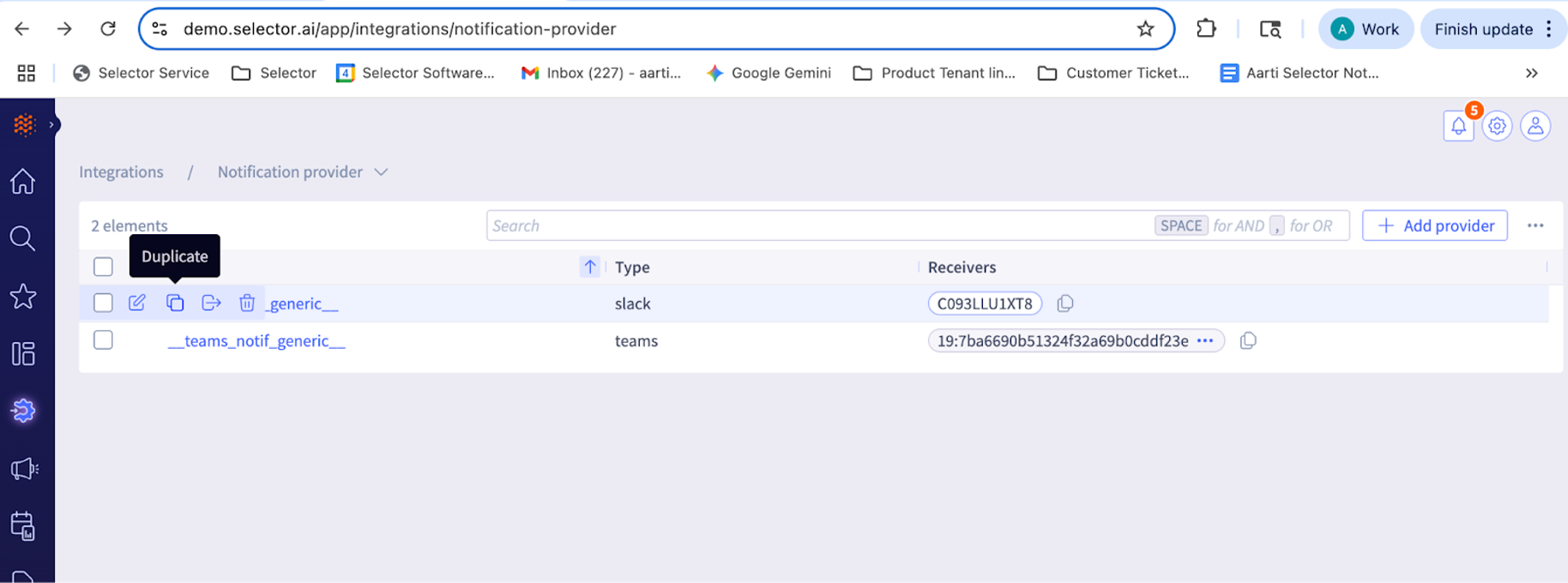
Then, associate the Notification Provider with the corresponding alert rule.
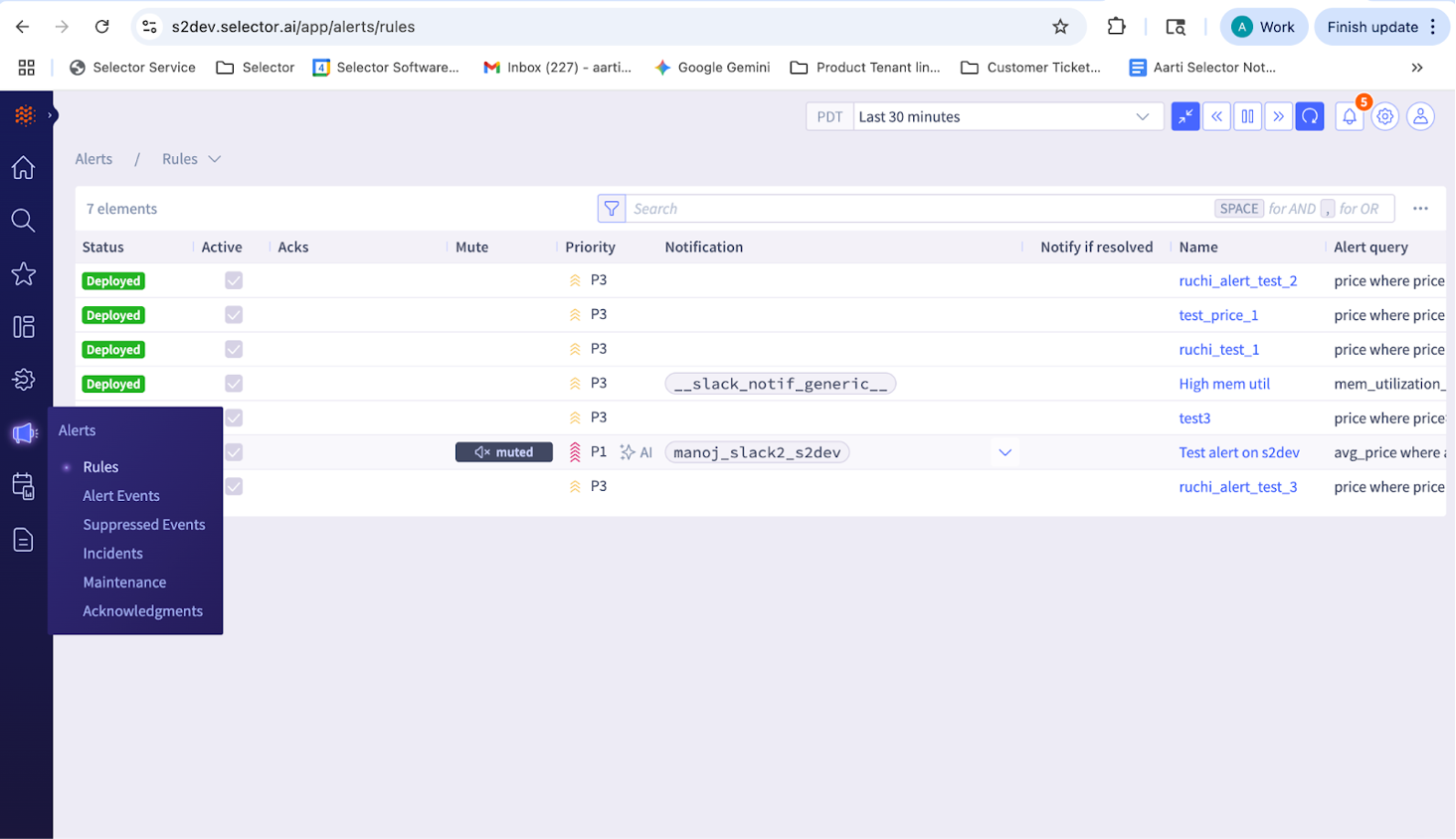
Step 9: Invite the SelectorAIOps BOT to the Slack channel in the correct Slack workspace, using app mention. Check the BOT response in the Slack channel.

Step 10: Execute the slash (/) command on the channel to check SelectorAIOps’ response in the Slack channel. See the Operations section for more details.
Step 11: At a later time, if you want to add additional channels from your Slack workspace to interact with the Selector AIOps app, come back to the Integrations page in the S2AP UI, click on Integrations, then click on the Slack tile to Add additional channels.
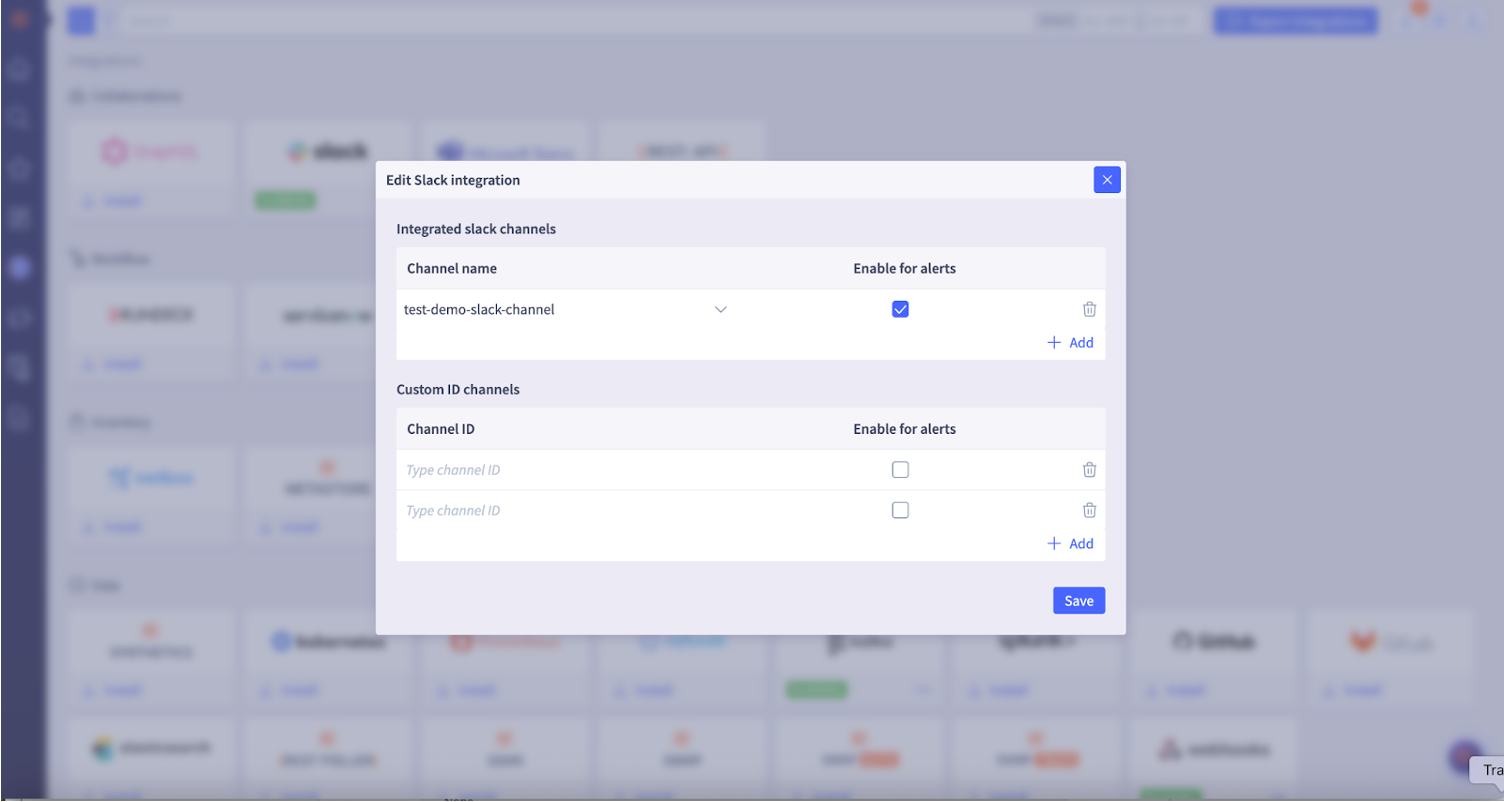
Step 12: To connect the SelectorAIOps BOT to a new Slack workspace, please delete the current integration by clicking on Delete Integration and repeat the above steps for a new Slack workspace.
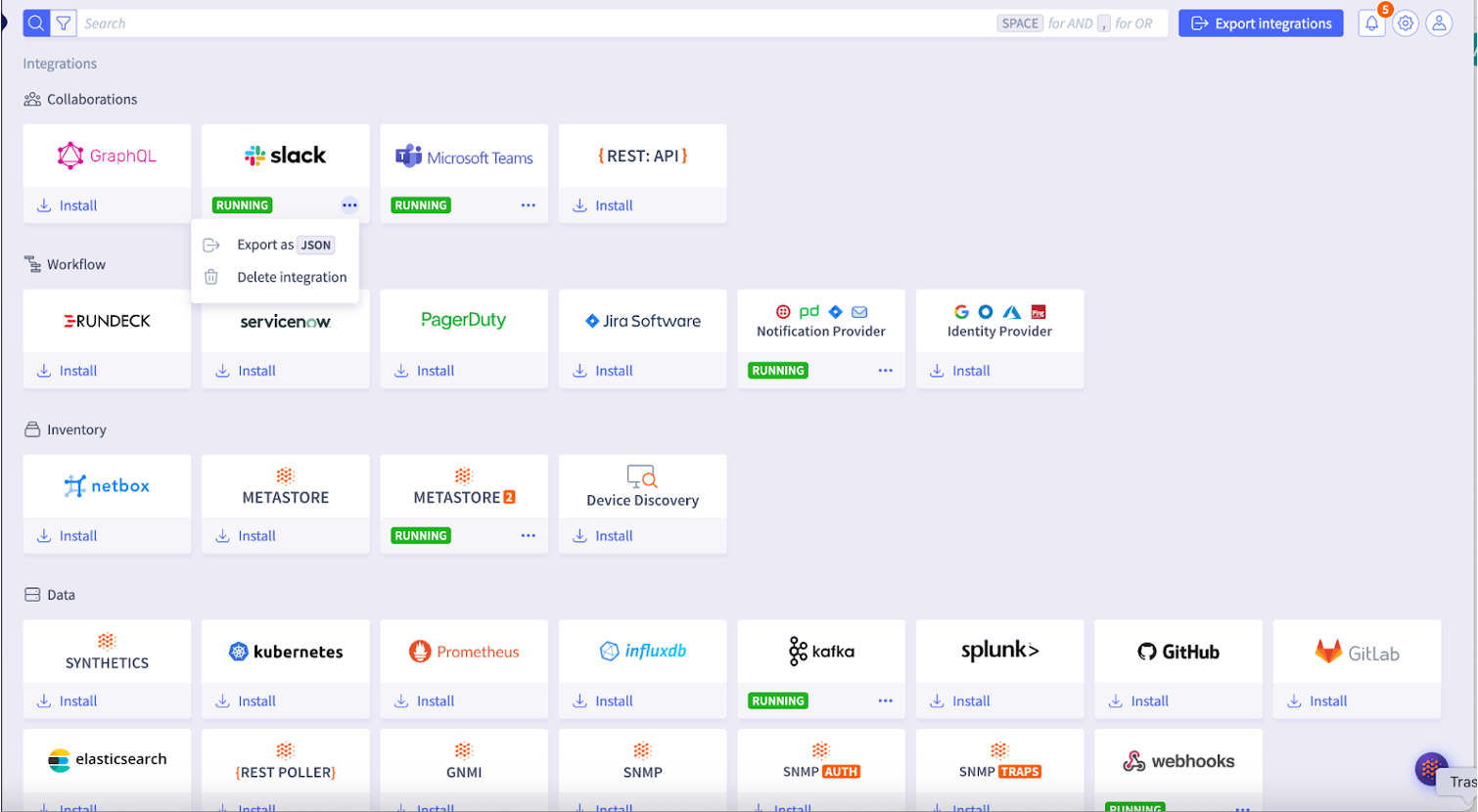
Operations
Query service using Slack
You can use following actions with the SelectorAIOps query service:
- Get a report of metrics over a period of time
- Plot metrics as line graph, bar graph, stacked graph, honeycomb, event graph
This is a list of available “slash” (/) commands:
- /select [query]: Query Selector Analytics
- /select summon: Display a modal to summon a dashboard/widget in Slack
- /select summon [dashboard/widget name]* Summon a dashboard or widget to Slack
- /select help: Display help Options
Collaborate using Slack
- Users can share and collaborate with other team members in a slack channel
- Users can view alerts, issues in the slack channel
- Users can query S2AP using natural language queries and see the status of their network and devices in the slack channel
- Users can view topology, dashboard widgets in their slack channel.
Support
For support and questions, please contact us or send an email to support@selector.ai.